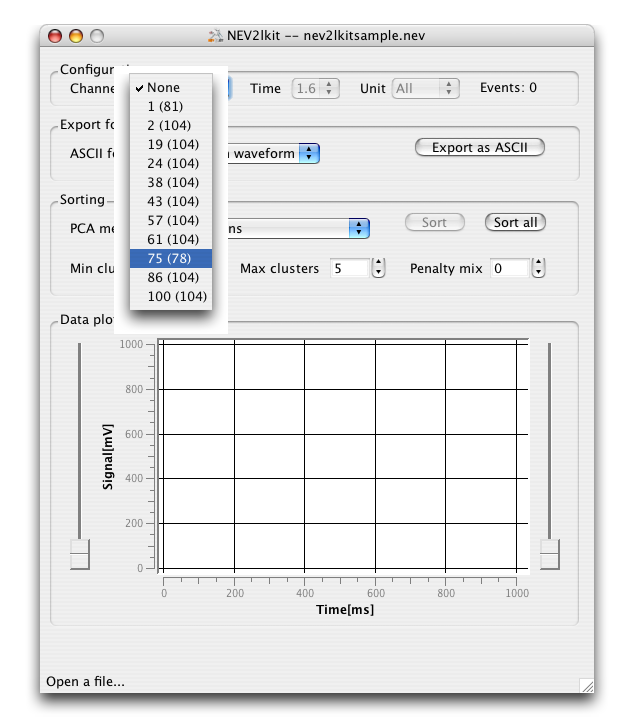
After successful loading the file name is displayed in the GUI window bar. Additionally a grid will appear in the DATA PLOTTING window of the GUI. Use the CHANNEL pop-up in the CONFIGURATION part of the GUI to access the data which is stored in the file.
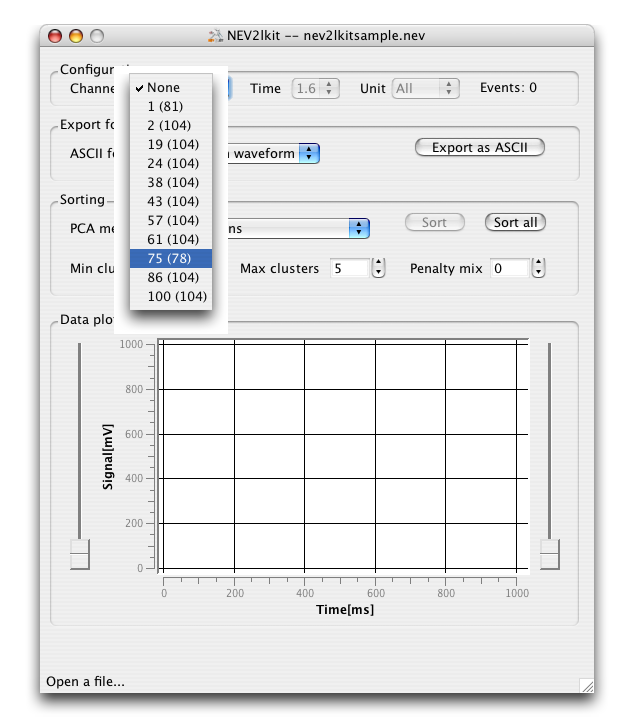
|
As shown in the previous screen shot NEV2lkitexample.nev holds signal recordings on 11 channels (each representing active recording electrode). Besides the electrode identifier the number of events recorded on this electrode is shown in brackets in the CHANNEL pop-up. Move using the mouse down the electrode entries and click on the entry 75 (78). The events stored on electrode 75 will be plotted in the DATA PLOTTING part of the NEV2lkit GUI.
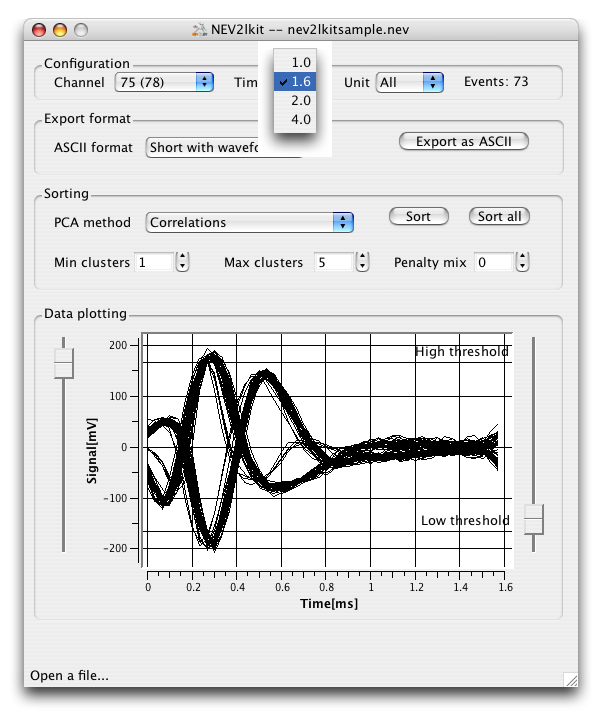
|
The black traces in the plot indicate that there is no unit information as a result of a previous unit sorting stored in the file. As you can see the sample window length for the spikes in this example is about 1.6 ms. Use the TIME pop-up in the CONFIGURATION part of the NEV2lkit GUI to change the event time base to 1 ms.
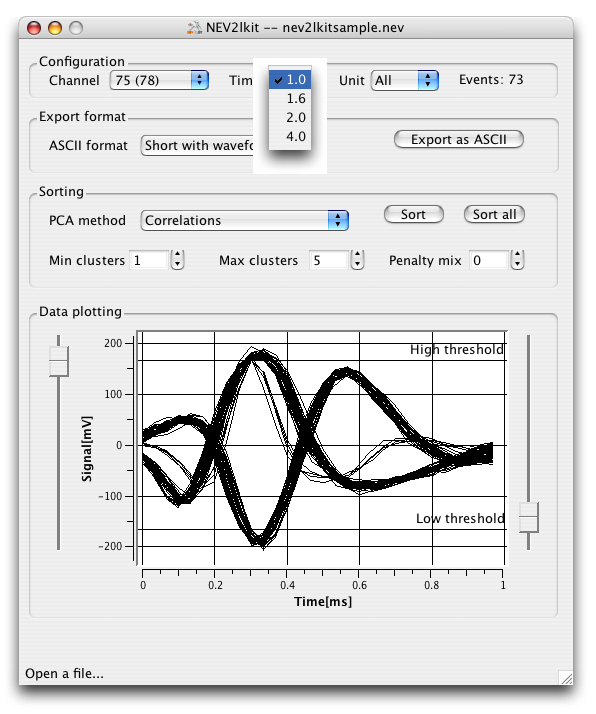
|
If you work with input files in NEV format the option
to change the time base to allow subsequent cross-experimental unit
sorting should be treated as a last ``rescue service'' provided
by NEV2lkit. This is a tedious, not really comfortable task because
the thresholds on all electrodes might have to be manually redefined.
For continuous input data in the supported ASCII formats make sure
that you extract and export/save events from the data streams using
the same time base.
Part of the NEV2lkit Documentation - 2004©M.Bongard, D.Micol 25.09.2004